NetBox Reports
A NetBox report is a mechanism for validating the integrity of data within NetBox. Running a report allows the user to verify that the objects defined within NetBox meet certain arbitrary conditions. For example, you can write reports to check that:
- All top-of-rack switches have a console connection
- Every router has a loopback interface with an IP address assigned
- Each interface description conforms to a standard format
- Every site has a minimum set of VLANs defined
- All IP addresses have a parent prefix
...and so on. Reports are completely customizable, so there's practically no limit to what you can test for.
Writing Reports
Reports must be saved as files in the REPORTS_ROOT path (which defaults to netbox/reports/). Each file created within this path is considered a separate module. Each module holds one or more reports (Python classes), each of which performs a certain function. The logic of each report is broken into discrete test methods, each of which applies a small portion of the logic comprising the overall test.
Warning
The reports path includes a file named __init__.py, which registers the path as a Python module. Do not delete this file.
For example, we can create a module named devices.py to hold all of our reports which pertain to devices in NetBox. Within that module, we might define several reports. Each report is defined as a Python class inheriting from extras.reports.Report.
from extras.reports import Report
class DeviceConnectionsReport(Report):
description = "Validate the minimum physical connections for each device"
class DeviceIPsReport(Report):
description = "Check that every device has a primary IP address assigned"
Within each report class, we'll create a number of test methods to execute our report's logic. In DeviceConnectionsReport, for instance, we want to ensure that every live device has a console connection, an out-of-band management connection, and two power connections.
from dcim.choices import DeviceStatusChoices
from dcim.models import ConsolePort, Device, PowerPort
from extras.reports import Report
class DeviceConnectionsReport(Report):
description = "Validate the minimum physical connections for each device"
def test_console_connection(self):
# Check that every console port for every active device has a connection defined.
active = DeviceStatusChoices.STATUS_ACTIVE
for console_port in ConsolePort.objects.prefetch_related('device').filter(device__status=active):
if not console_port.connected_endpoints:
self.log_failure(
console_port.device,
"No console connection defined for {}".format(console_port.name)
)
elif not console_port.connection_status:
self.log_warning(
console_port.device,
"Console connection for {} marked as planned".format(console_port.name)
)
else:
self.log_success(console_port.device)
def test_power_connections(self):
# Check that every active device has at least two connected power supplies.
for device in Device.objects.filter(status=DeviceStatusChoices.STATUS_ACTIVE):
connected_ports = 0
for power_port in PowerPort.objects.filter(device=device):
if power_port.connected_endpoints:
connected_ports += 1
if not power_port.path.is_active:
self.log_warning(
device,
"Power connection for {} marked as planned".format(power_port.name)
)
if connected_ports < 2:
self.log_failure(
device,
"{} connected power supplies found (2 needed)".format(connected_ports)
)
else:
self.log_success(device)
As you can see, reports are completely customizable. Validation logic can be as simple or as complex as needed. Also note that the description attribute support markdown syntax. It will be rendered in the report list page.
Warning
Reports should never alter data: If you find yourself using the create(), save(), update(), or delete() methods on objects within reports, stop and re-evaluate what you're trying to accomplish. Note that there are no safeguards against the accidental alteration or destruction of data.
Report Attributes
description
A human-friendly description of what your report does.
scheduling_enabled
By default, a report can be scheduled for execution at a later time. Setting scheduling_enabled to False disables this ability: Only immediate execution will be possible. (This also disables the ability to set a recurring execution interval.)
job_timeout
Set the maximum allowed runtime for the report. If not set, RQ_DEFAULT_TIMEOUT will be used.
Logging
The following methods are available to log results within a report:
- log(message)
- log_success(object, message=None)
- log_info(object, message)
- log_warning(object, message)
- log_failure(object, message)
The recording of one or more failure messages will automatically flag a report as failed. It is advised to log a success for each object that is evaluated so that the results will reflect how many objects are being reported on. (The inclusion of a log message is optional for successes.) Messages recorded with log() will appear in a report's results but are not associated with a particular object or status. Log messages also support using markdown syntax and will be rendered on the report result page.
To perform additional tasks, such as sending an email or calling a webhook, before or after a report is run, extend the pre_run() and/or post_run() methods, respectively.
By default, reports within a module are ordered alphabetically in the reports list page. To return reports in a specific order, you can define the report_order variable at the end of your module. The report_order variable is a tuple which contains each Report class in the desired order. Any reports that are omitted from this list will be listed last.
from extras.reports import Report
class DeviceConnectionsReport(Report)
pass
class DeviceIPsReport(Report)
pass
report_order = (DeviceIPsReport, DeviceConnectionsReport)
Once you have created a report, it will appear in the reports list. Initially, reports will have no results associated with them. To generate results, run the report.
Running Reports
Note
To run a report, a user must be assigned permissions for Extras > Report, Extras > Report Module, and Core > Managed File objects. They must also be assigned the extras.run_report permission. This is achieved by assigning the user (or group) a permission on the Report object and specifying the run action in "Permissions" as shown below.
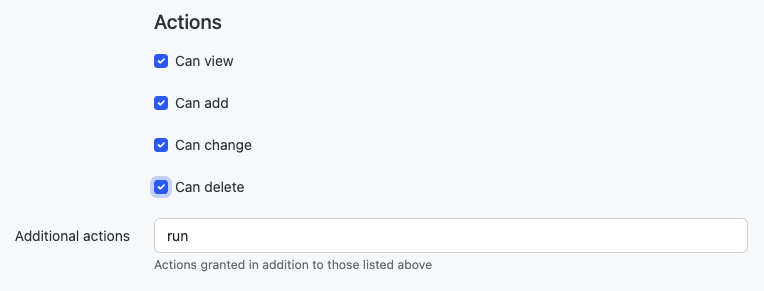
Via the Web UI
Reports can be run via the web UI by navigating to the report and clicking the "run report" button at top right. Once a report has been run, its associated results will be included in the report view. It is possible to schedule a report to be executed at specified time in the future. A scheduled report can be canceled by deleting the associated job result object.
Via the API
To run a report via the API, simply issue a POST request to its run endpoint. Reports are identified by their module and class name.
POST /api/extras/reports/<module>.<name>/run/
Our example report above would be called as:
POST /api/extras/reports/devices.DeviceConnectionsReport/run/
Optionally schedule_at can be passed in the form data with a datetime string to schedule a script at the specified date and time.
Via the CLI
Reports can be run on the CLI by invoking the management command:
python3 manage.py runreport <module>
where <module> is the name of the python file in the reports directory without the .py extension. One or more report modules may be specified.